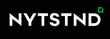Possible Reasons Why Won't My iPhone Charge

Technical issues are common within modern-day technology, especially mobile phones; one of the most frequently asked questions on popular search engines is “Why isn’t my iPhone charging when plugged in” or “iPhone won’t charge,” such problems can occur suddenly and disrupt the use of our device, it’s important to stay acquainted with charging methods, and how they work to protect devices.
Why Won’t My iPhone Charge
To answer the question “Why won’t my iPhone charge?”, here are some common problems and steps on how to fix them.
- Damaged power adapter: One of the main issues with the charger is that the adapter could be damaged. Check if the USB cable is functional to determine if this is the reason. You can do this by plugging the USB into your phone and connecting it to a laptop. If it works, then the problem is with the wall adapter.
- Uncertified charger: It is highly recommended that iPhone users avoid using uncertified chargers since they pose a risk to the device and can cause it to overheat and malfunction. The heat can also travel to the cable and cause tears. Additionally, incompatibility makes uncertified chargers more likely to damage the device’s port.
- Faulty charging cable: Sometimes the main issue is with the cable, whether it is a Type-C USB, Micro USB, or a Lightning cable. These cables are fragile and can easily be damaged, and the wires inside can break. Wrapping them in an oval shape is important to avoid breakage.
- Water or liquid damage: Water damage can sometimes ruin the port or shorten the power connection. Even if individuals dry off the device or port, the damage to the device is irreversible and requires professional repair.
- Dirty or obstructed charging port: Typically, checking the cable or adapter connected to the phone or device is common. However, gunk or small debris can accumulate over time inside the iPhone port, preventing the cable from delivering power to the device.

Tips and Fixes to Try When Your iPhone Won’t Charge
After listing and explaining why an iPhone might not charge, there are some quick and easy solutions that individuals can try at home to charge their devices.
Hard reset your iPhone
If your iPhone is not charging, try a hard reset instead of a restart. This method is different from restarting the phone using the power off button. A hard reset will reset the phone and erase cached or temporary files.
To hard reset your iPhone, the process varies depending on the model you own. For iPhone 6 or earlier, hold the Home button and Power button simultaneously. If you have an iPhone 7 or 7 Plus, hold the Power and Volume Down buttons together.
However, for iPhone 8 or later models, the hard reset procedure is slightly different. First, press and release the Volume Up button, then repeat the exact same process with the Volume Down button. Finally, press and hold the Side button.
Check your iPhone’s lightning port
Why is my phone not charging? If you are facing this dilemma, you should check the lightning port. Most of the time, iPhones are placed in tight spaces like the pockets of jeans or within clutches, handbags, or duffle bags with the port end first, which causes debris accumulation.
It would help if you examined the port. If you find debris or fabric, you can clean it with a toothpick or any non-metallic object. If that seems risky, you can use an air compressor to blast some air through the port and clean it properly.
Test charging with different power sources
We recommend charging your iPhone by connecting it to an iMac or laptop. Plug the connector into your device, and connect the USB cable to your iMac or laptop. This method will charge your iPhone; however, connecting it to your laptop may not fast charge your device if it supports fast charging.
Try wireless charging when your iPhone doesn’t charge
Wireless charging is a quick and convenient way to charge your device. Wireless charging has many benefits, including being efficient and not putting wear and tear on your charging port. If you are having trouble charging your iPhone, you may want to consider purchasing a wireless Apple charging station. However, it is important to determine the root of the problem and address it promptly before relying solely on wireless charging.

Inspect your cable
Check the USB cable of the charger for damage. The end of the cable can chip due to long use. If there is no clear damage, test the cable. Plug the cable into a computer or laptop USB port. If it works, the problem is with the wall adapter; you will need to replace it.
Restart and update software
If the listed methods still don’t work and charging your iPhone is still a problem, we recommend restarting your phone. If that doesn’t work, then it could be a software issue. Check if any software updates are available, install them, and then restart your phone and try charging it again.
Enable airplane mode and charge
If none of the methods mentioned above seem to work, and you're still struggling with your iPhone not charging, don't worry. There's one more simple trick to try: remove the SIM card or put the phone in airplane mode and then attempt to charge it again. It might sound too simple, but surprisingly, it often does the trick and resolves the charging issue in most cases.
Clean charging port and connectors
You can easily keep your iPhone and its accessories in top shape with the help of special cleaning tools. With a 3-in-one or 4-in-one wireless charging station, you can conveniently charge your phone and other devices while simultaneously cleaning the charging port and connectors. Once your device is fully charged, you can give the port a thorough cleaning, ensuring optimal performance and longevity for your gadgets.